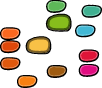How to make a UFO¶
Exporting a FontLab font to UFO is easy:
- Open the
.vfb. - Select the RoboFabUFO menu in the Macro toolbar.
- Select the Export Current Font to UFO Format script.
- Run it.
The .ufo will be in the same directory as the original .vfb file. Have an in-depth look at the ufo format here.
Note
If you want to export a new FontLab font to UFO, it is important that you save the font to .vfb first.
Importing a UFO into FontLab¶
- Select the RoboFabUFO menu in the Macro toolbar.
- Select the Import .ufo File into FontLab script.
- Run it.
This script create a new, empty FontLab font, then proceed to ask you for a .ufo directory.
Note
Due to some limitations in how FontLab keeps track of new, untitled, unsaved fonts, it is vital to make sure that there are no other unsaved, untitled fonts open when you run this script. Because if there are, FontLab will be confused about where to import the glyphs from the .ufo and none of the fonts will show the new glyphs. It’s ok to have other fonts open when importing .ufo, they just to have been saved previously.
Importing a bunch of UFO’s into FontLab¶
What if you need to import a whole family of UFO’s?
- Select the RoboFabUFO menu in the Macro toolbar.
- Select the Import all UFOs in a folder script.
- Run it.
This script will prompt you for a folder with UFO’s. Pick one. The script will proceed to import the UFO’s one by one.
Note
Sometimes, some versions of FontLab can get a bit tired of importing UFO’s in a batch. When this happens not all UFO’s will be imported and FontLab may crash. When this happens, just import the fonts one by one.
Making a UFO from a font binary¶
Using fontTools you can make a UFO directly from a font binary. This is very fast, and it works outside of FontLab, but not all data (for instance kerning and apparently metrics) is imported. So your mileage may vary:
# robofab manual
# Makeufo howto
# Makeufo from a font binary examples
from robofab.tools.toolsAll import fontToUFO
from robofab.interface.all.dialogs import GetFile, PutFile
srcPath = GetFile('Select the source')
dstPath = PutFile('Save as...')
fontToUFO(srcPath, dstPath)